Pocket Option Open Account
Registering for an account is the first step toward accessing a wide range of trading tools and opportunities. This guide provides a comprehensive overview of how to open a trading account and register at Pocket Option quickly and efficiently.
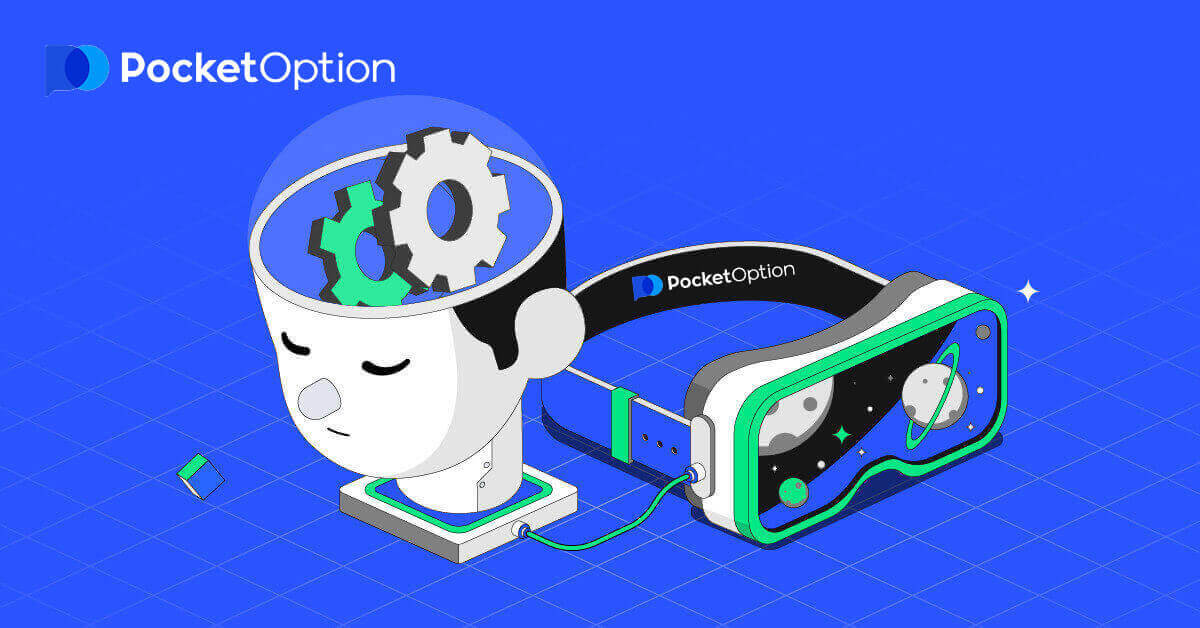
Start Pocket Option Trading in 1 Click
Registration on the platform is a simple process that only takes a few clicks. In order to open the trading interface in 1 click, click on the “Start in one click” button.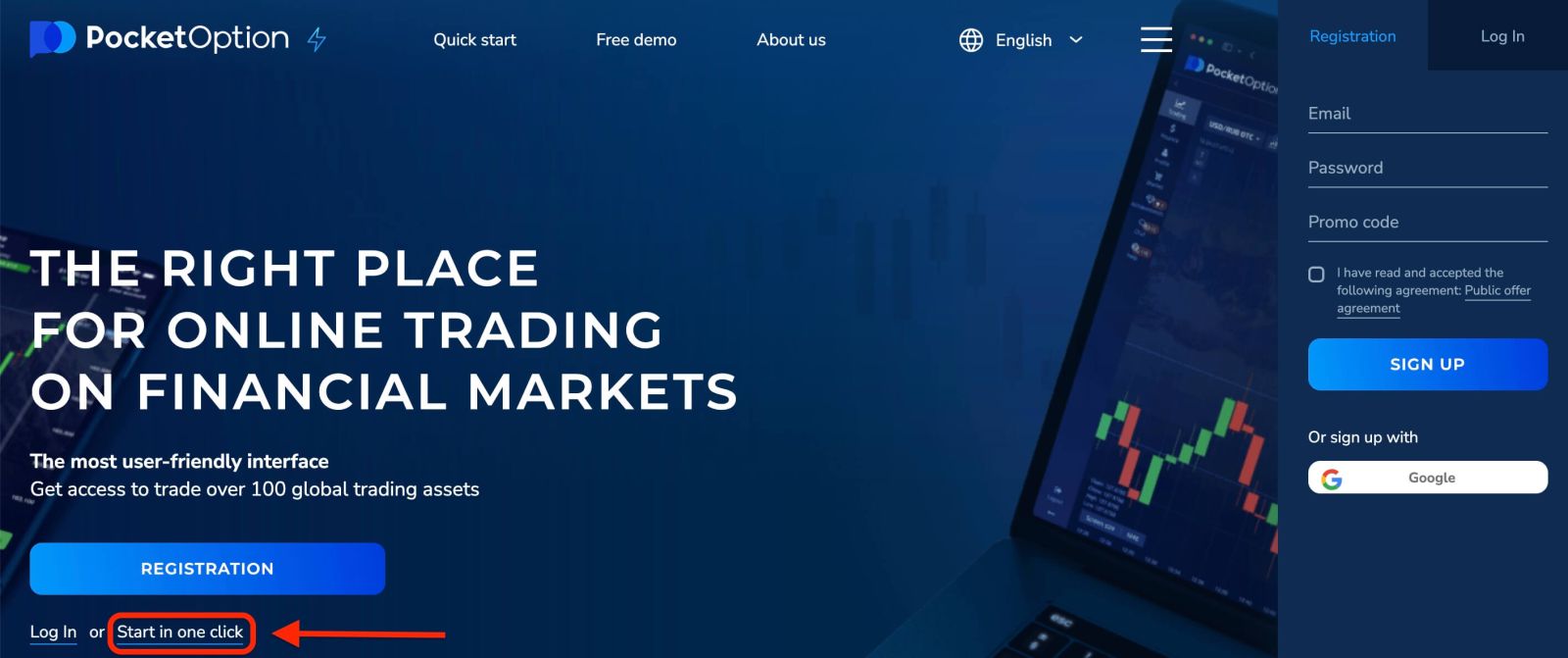
This will take you to the demo trading page. Click "Demo Account" to start trading with $10,000 in Demo Account.
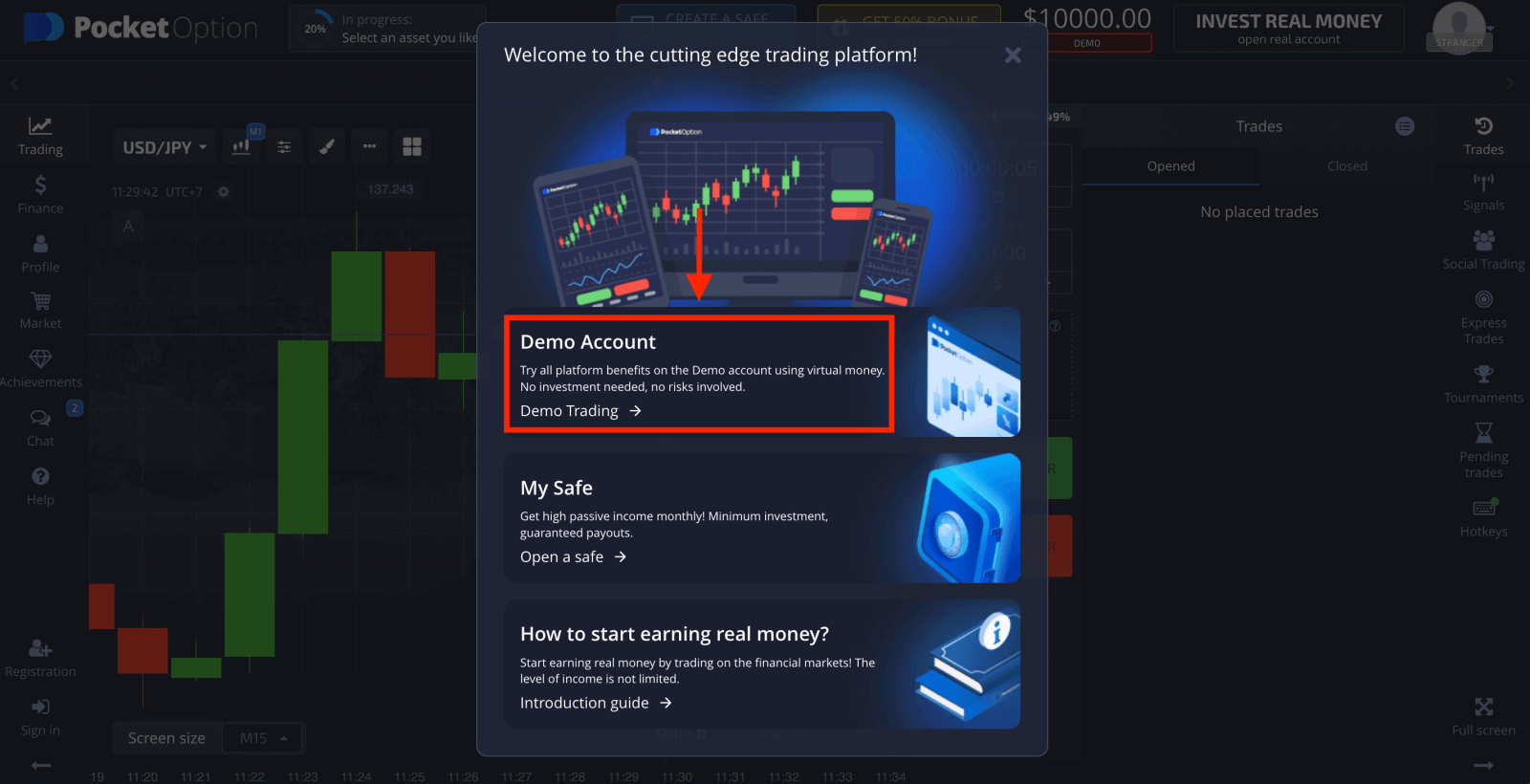
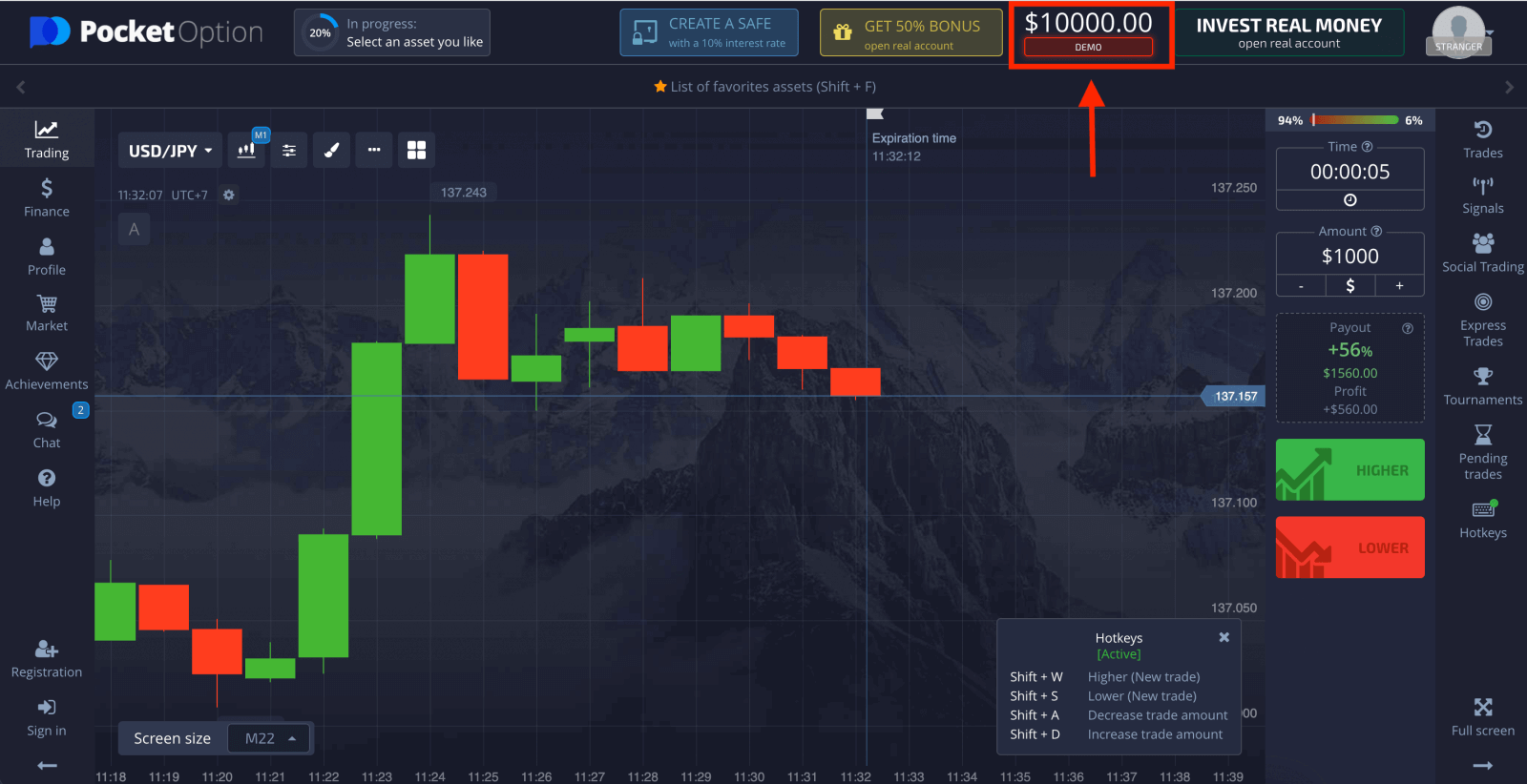
In order to continue using the account, save trading results and can trade on a real account. Click "Registration" to create a Pocket Option account.
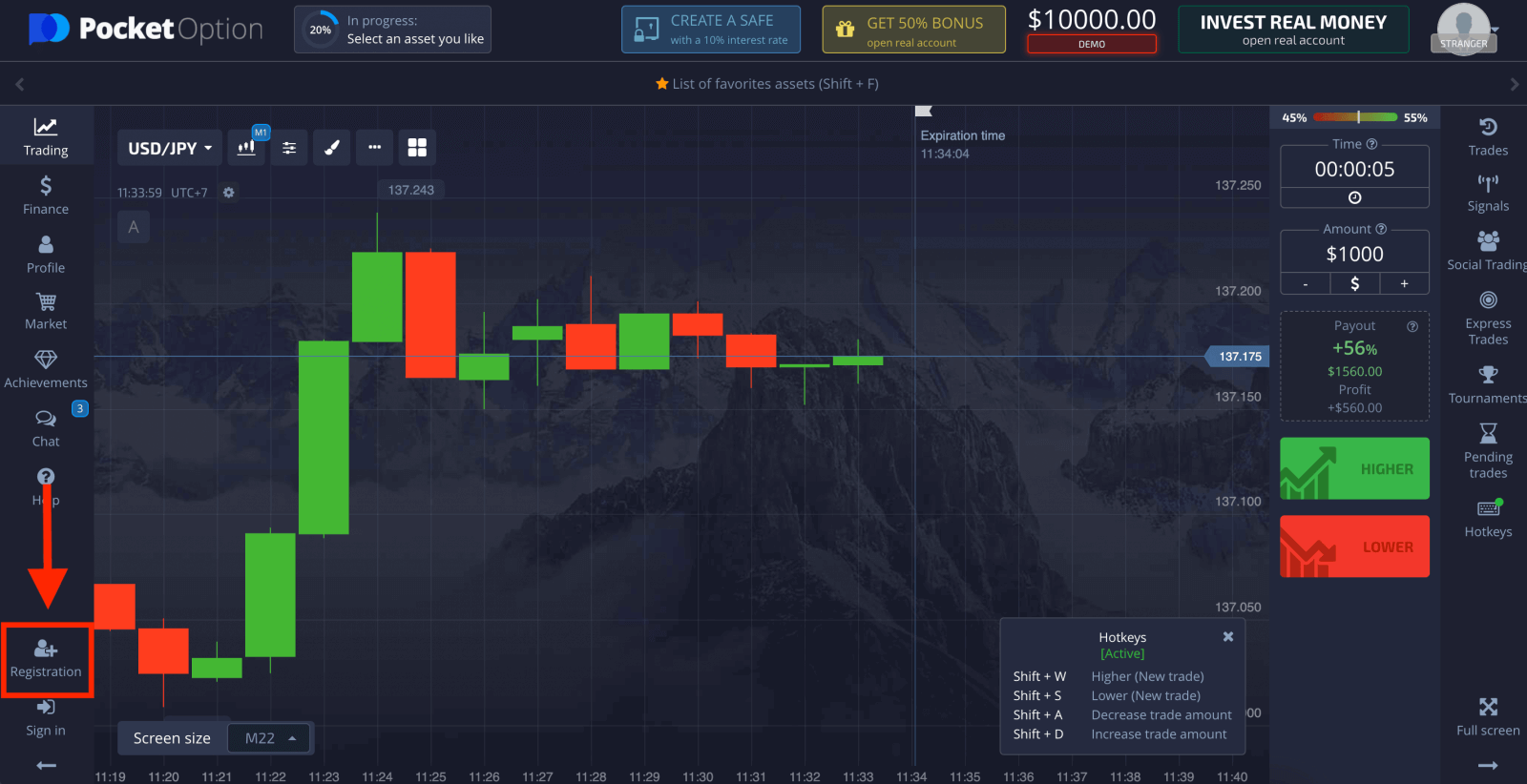
There are three available options: signing up with your email address or Google account as below. All you need is to choose any suitable method and create a password.
How to Open a Pocket Option Account with Email
1. You can sign up for an account on the platform by clicking the “Registration” button in the upper right corner.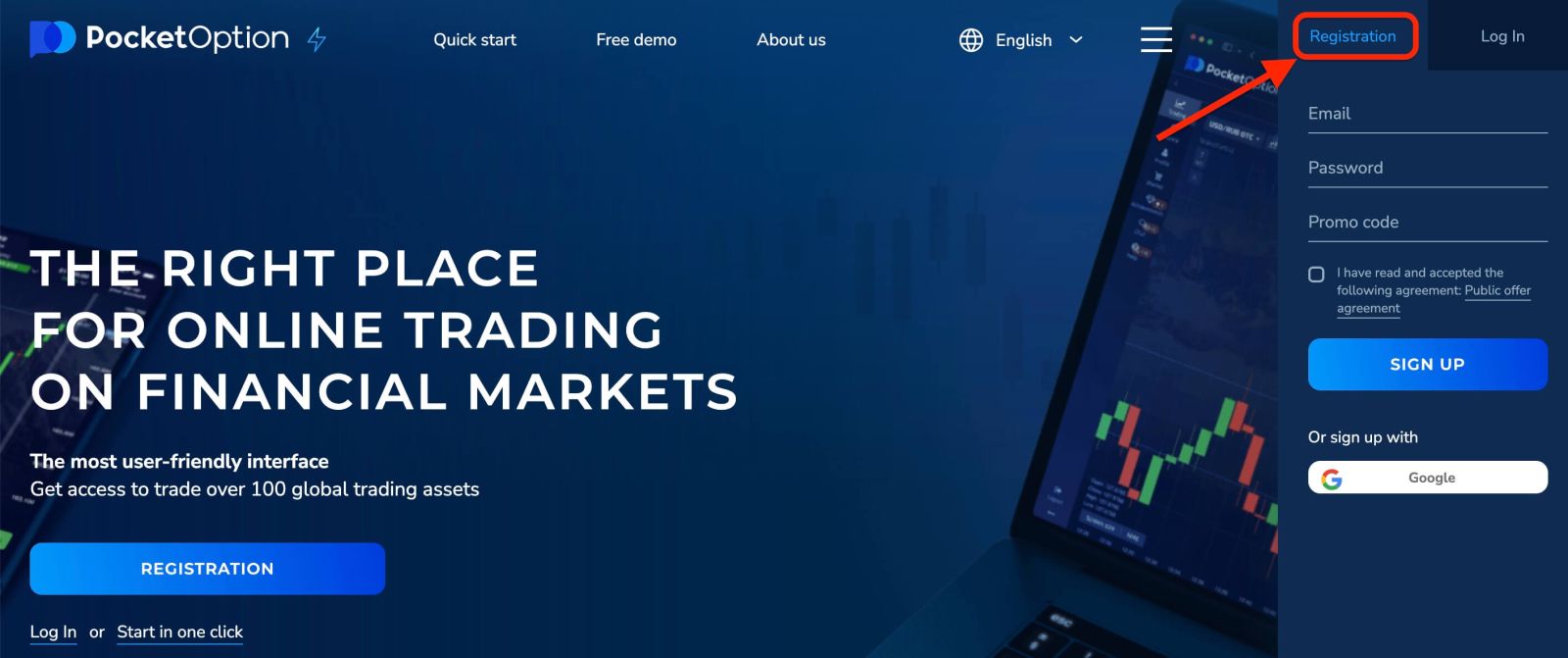
2. To sign up you need to fill in the necessary information and click "SIGN UP"
- Enter a valid email address.
- Create a strong password.
- Read and accept the agreement.
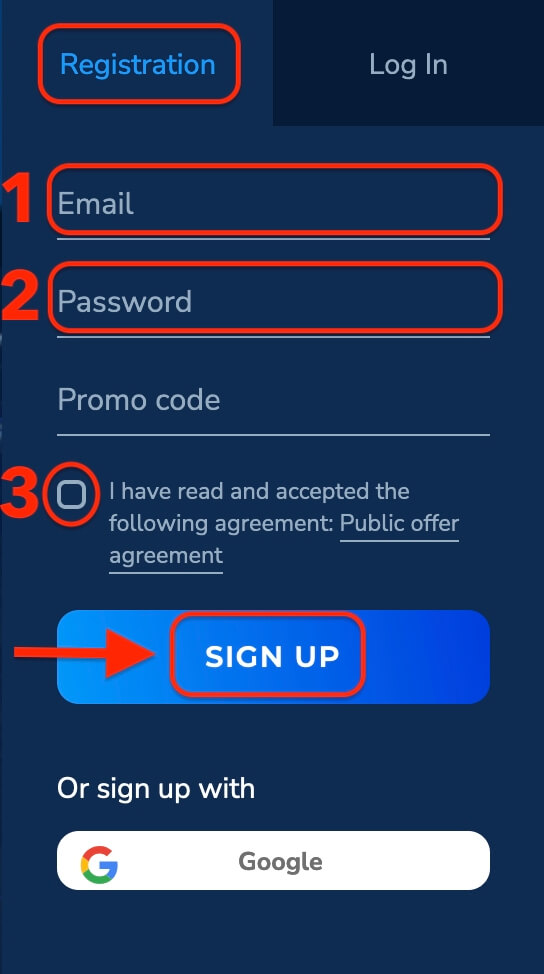
Pocket Option will send a confirmation mail to your email address. Click the link in that mail to activate your account. So, you will finish registering and activating your account.
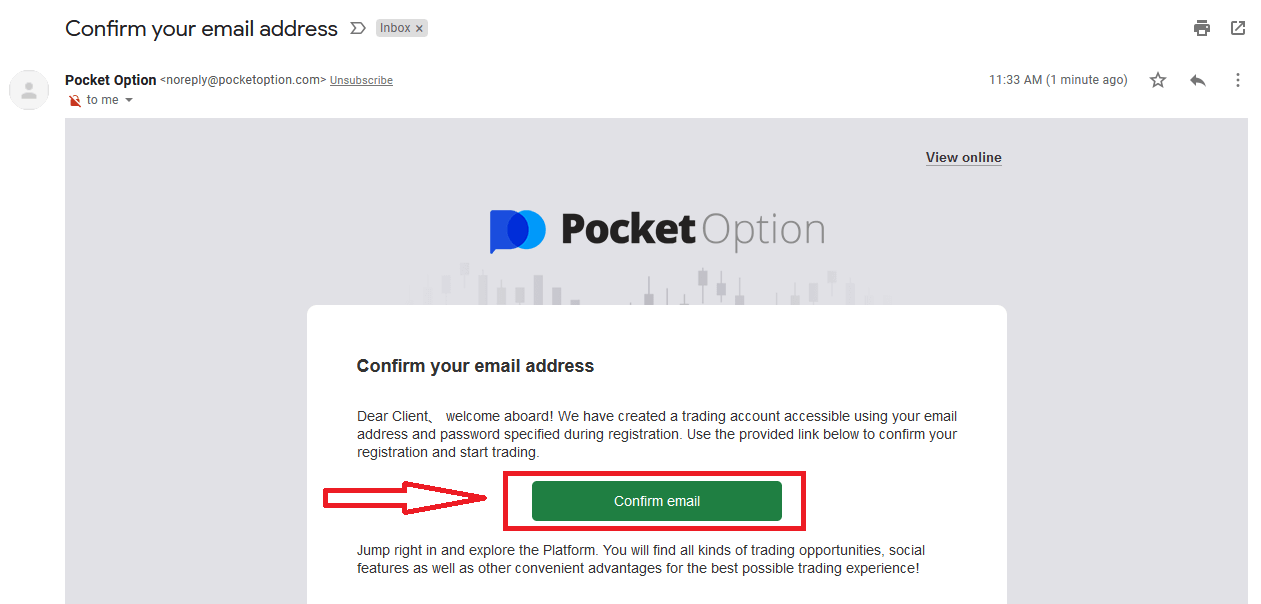
Congratulation! You have registered successfully and your email is verified.
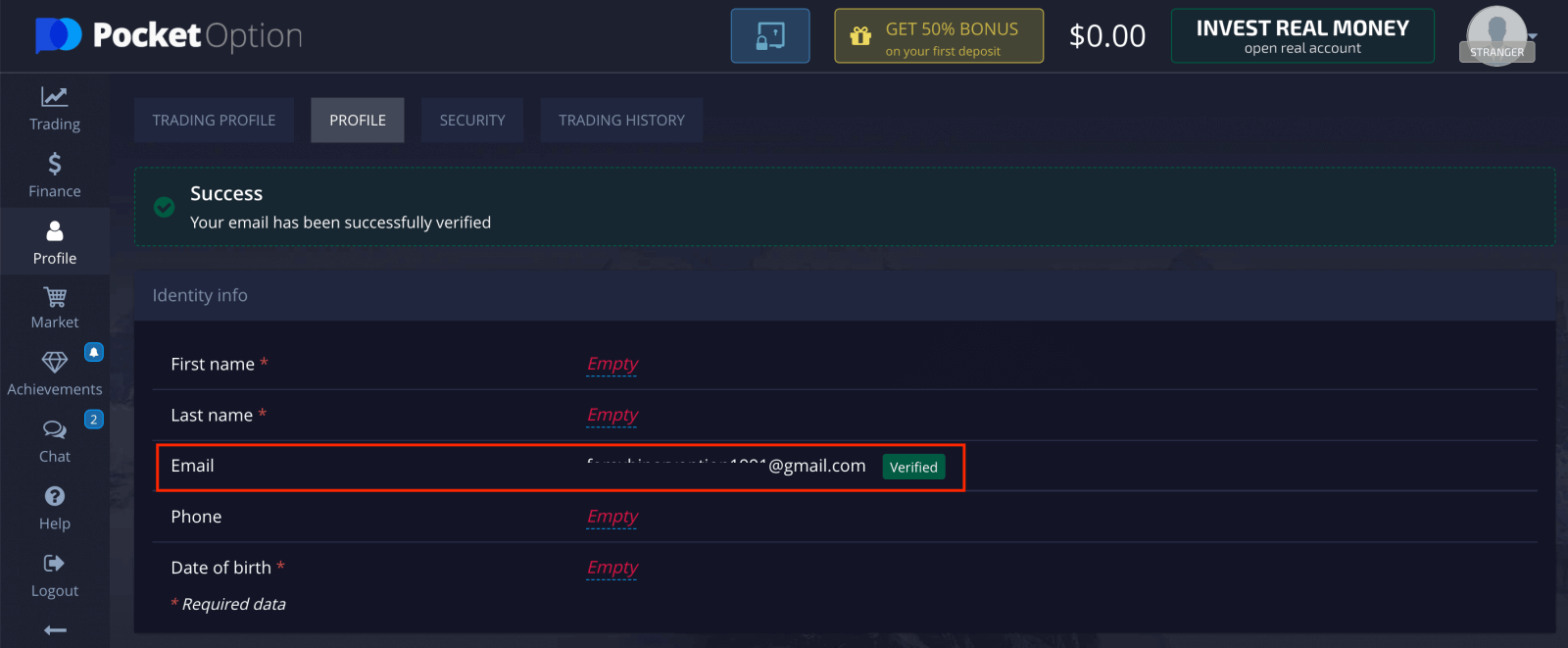
If you want to use a Demo Account, click "Trading" and "Quick Trading Demo Account".
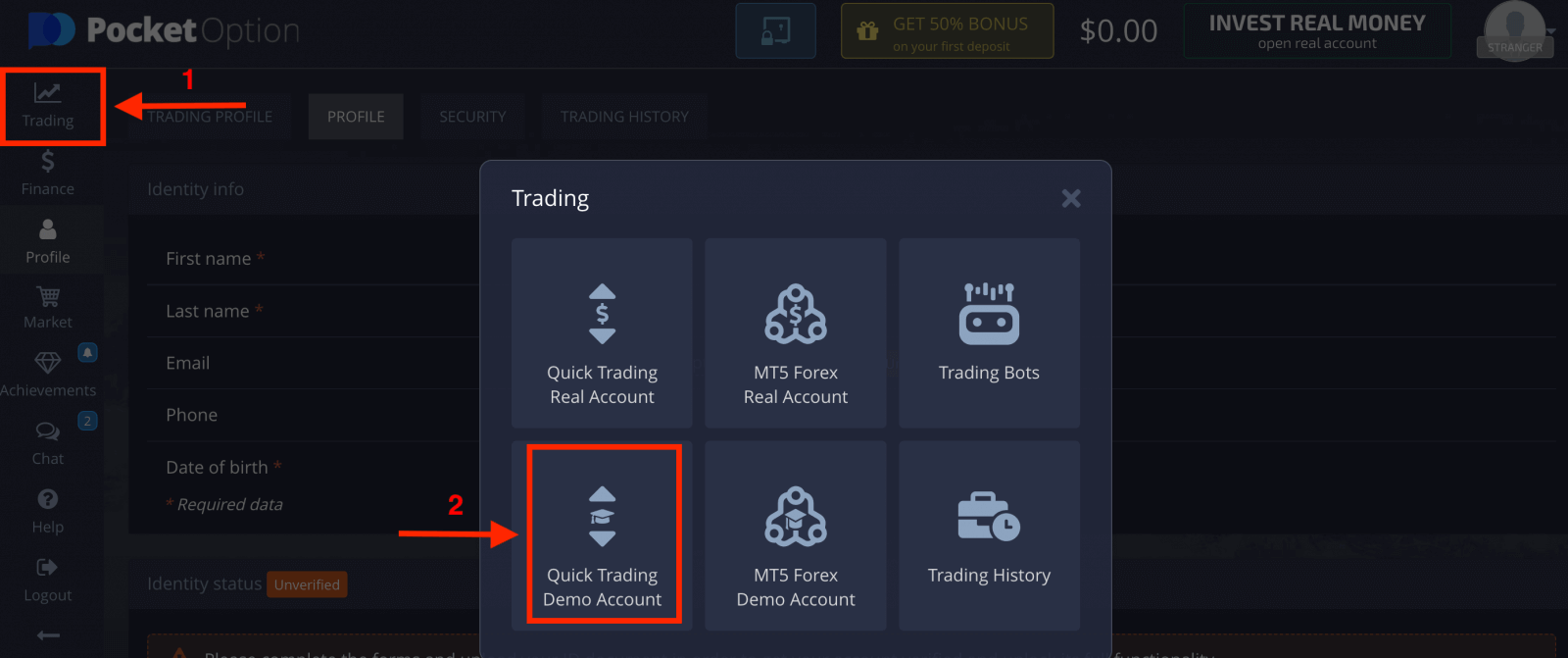
Now you are able to start trading. You have $1,000 in your Demo Account.
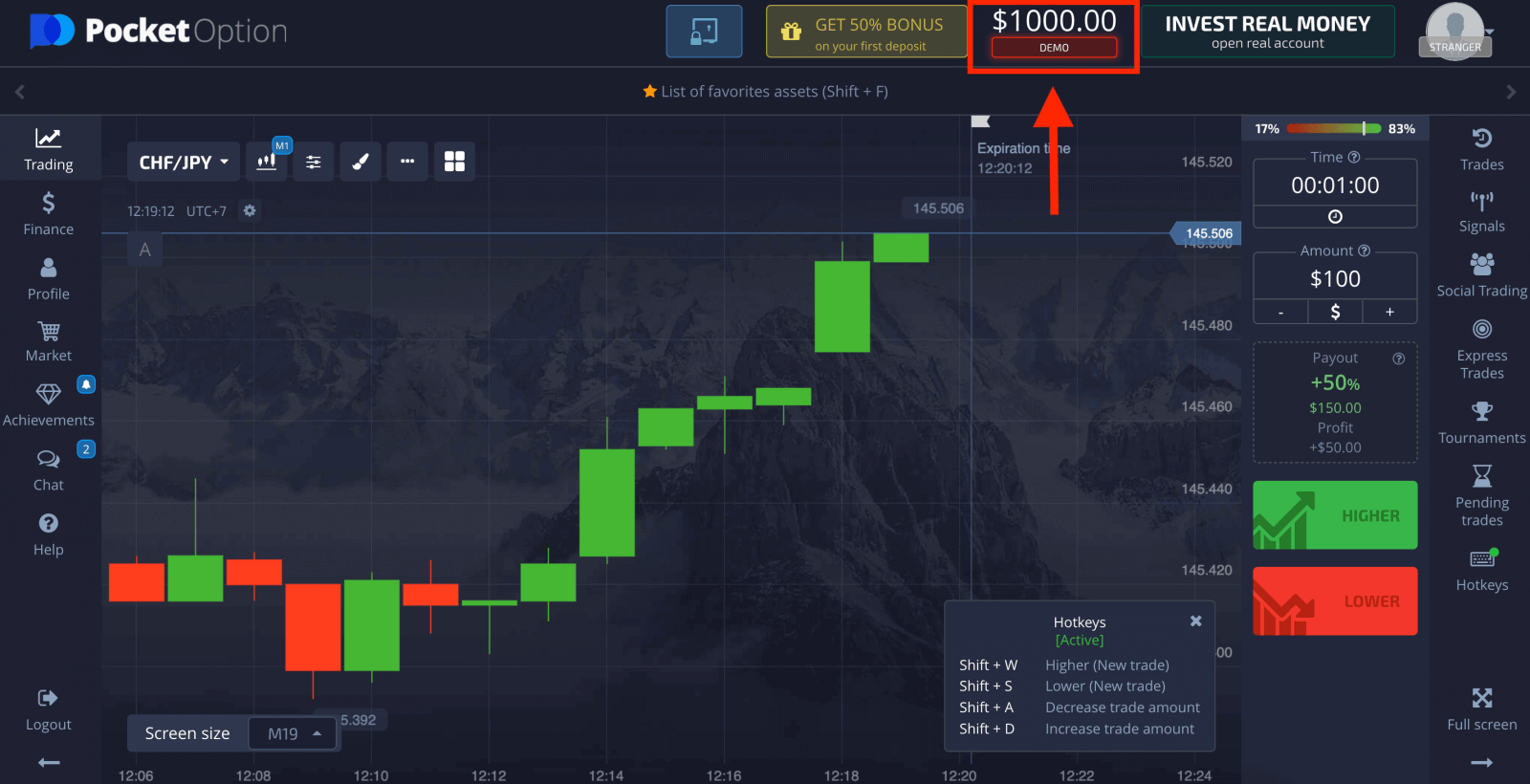
You can also trade on a Real account, click "Trading" and "Quick Trading Real Account".
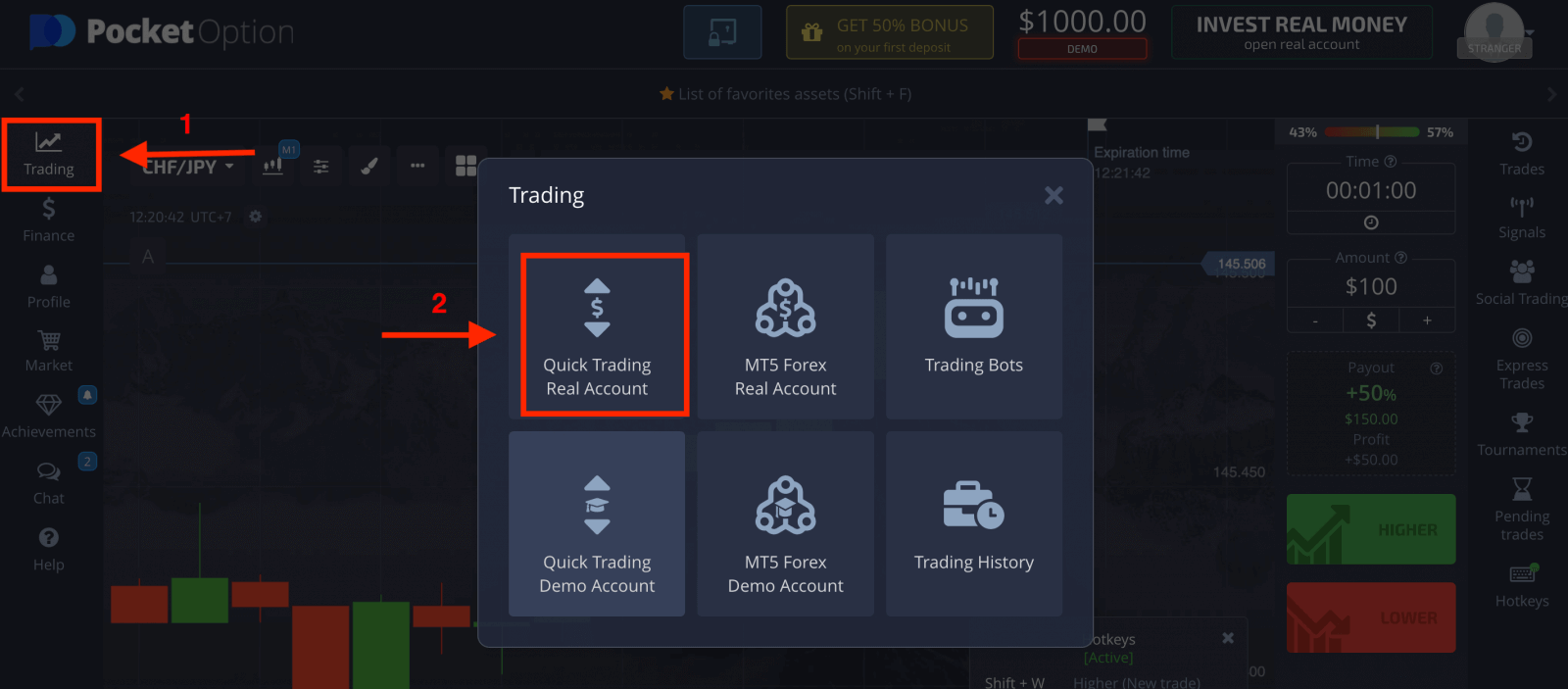
To start Live trading you have to make an investment in your account (Minimum investment amount is $5).
How to make a Deposit on Pocket Option
How to Open a Pocket Option Account using Google Account
1. To sign up with a Google account, click on the corresponding button in the registration form.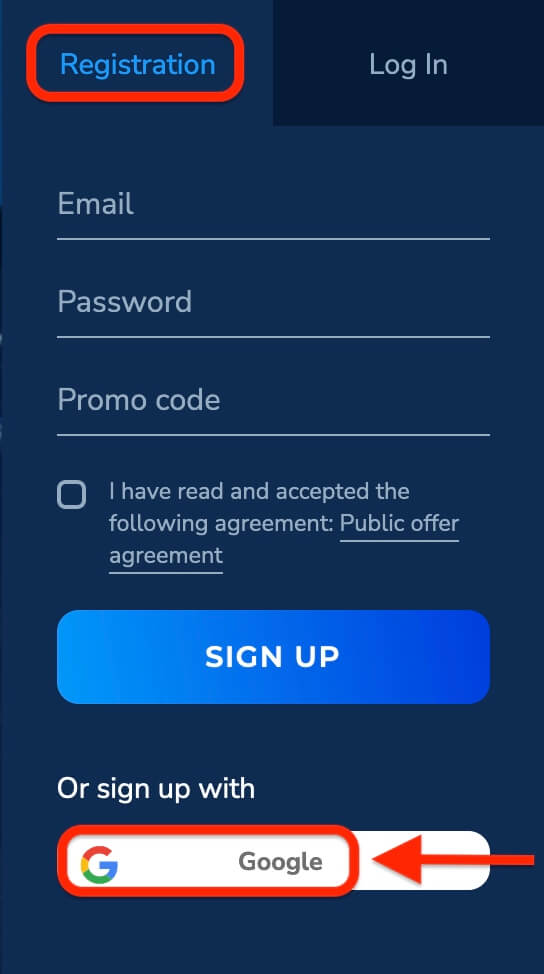
2. In the newly opened window enter your phone number or email and click "Next".
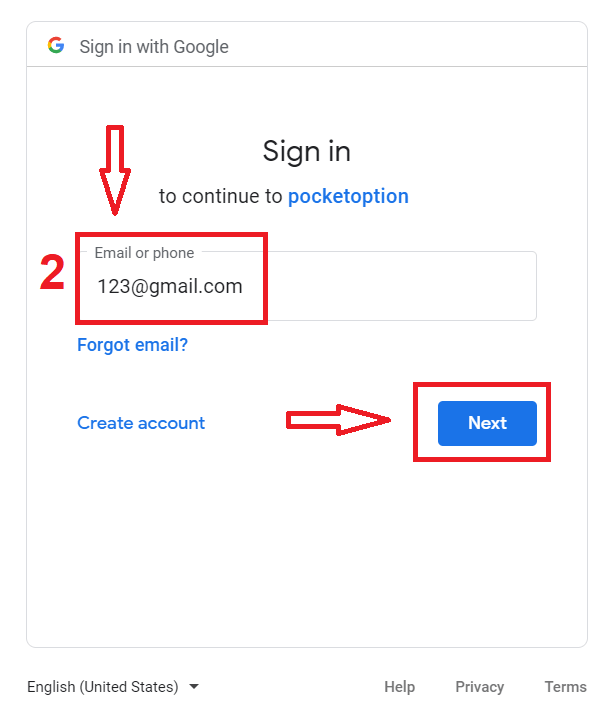
3. Then enter the password for your Google account and click “Next”.
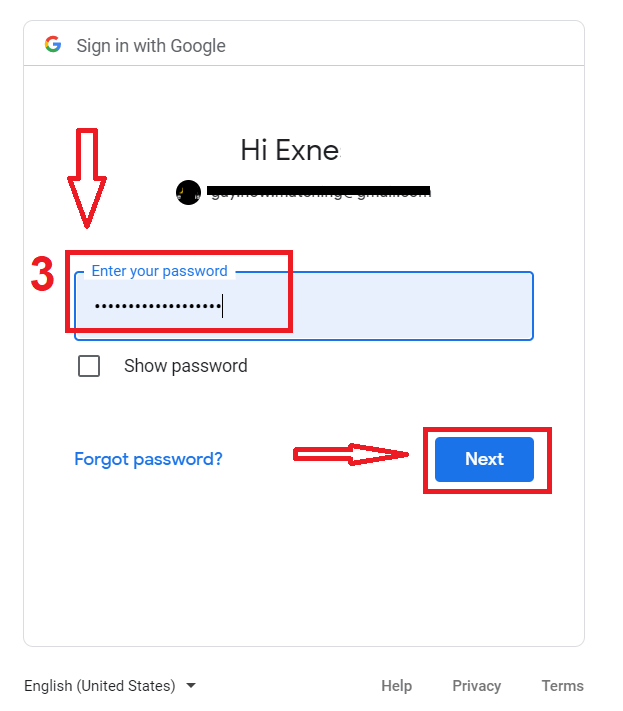
After that, you will be taken to your personal Pocket Option account.
Open an Account on the Pocket Option App for iOS
Registration on the iOS mobile platform is also available for you. Click "Registration".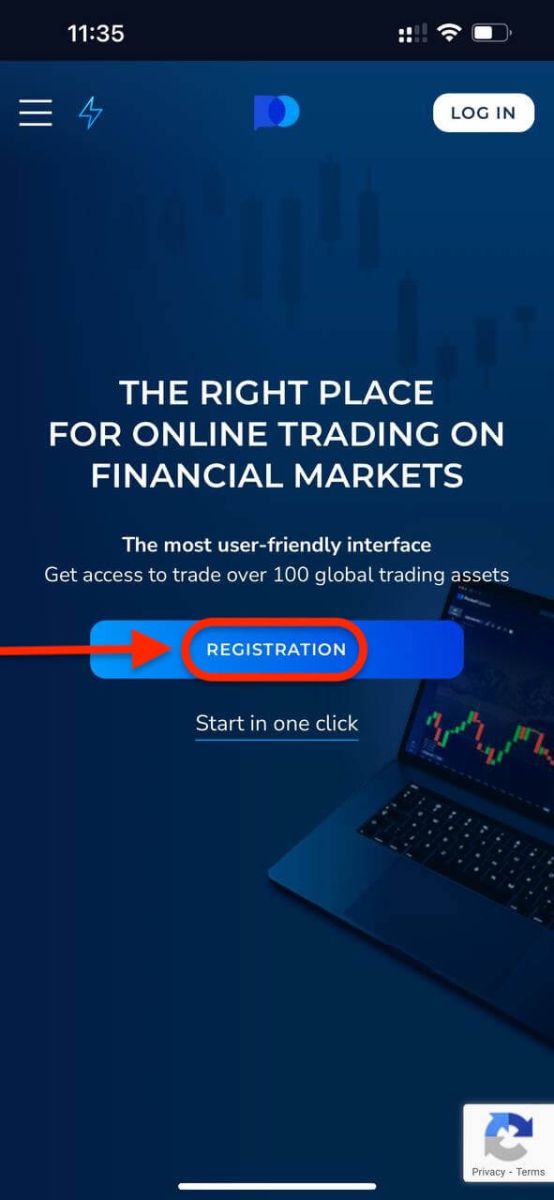
- Enter a valid email address.
- Create a strong password.
- Check the agreement and click "SIGN UP".
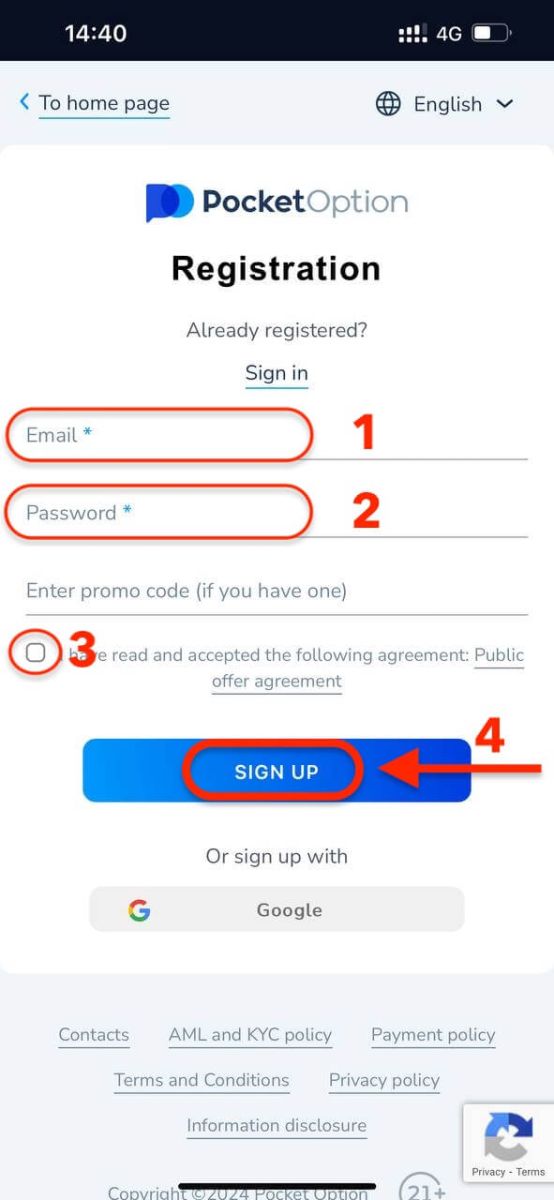
Congratulation! you have registered successfully, click "Cancel" If you want to trade with a Demo Account first.
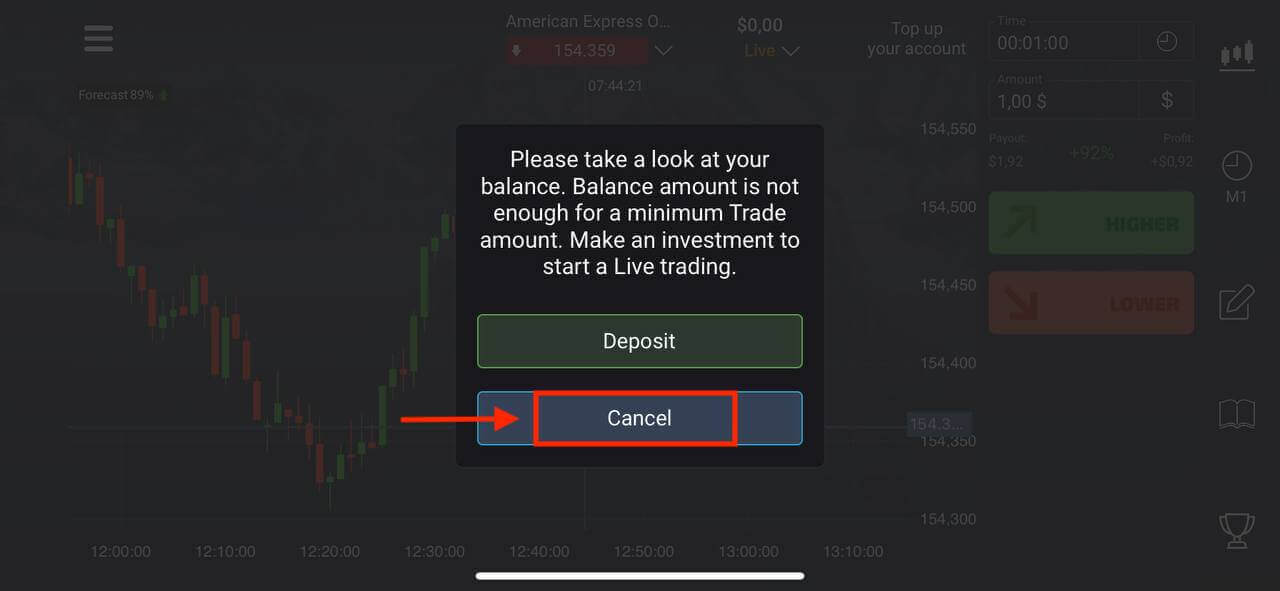
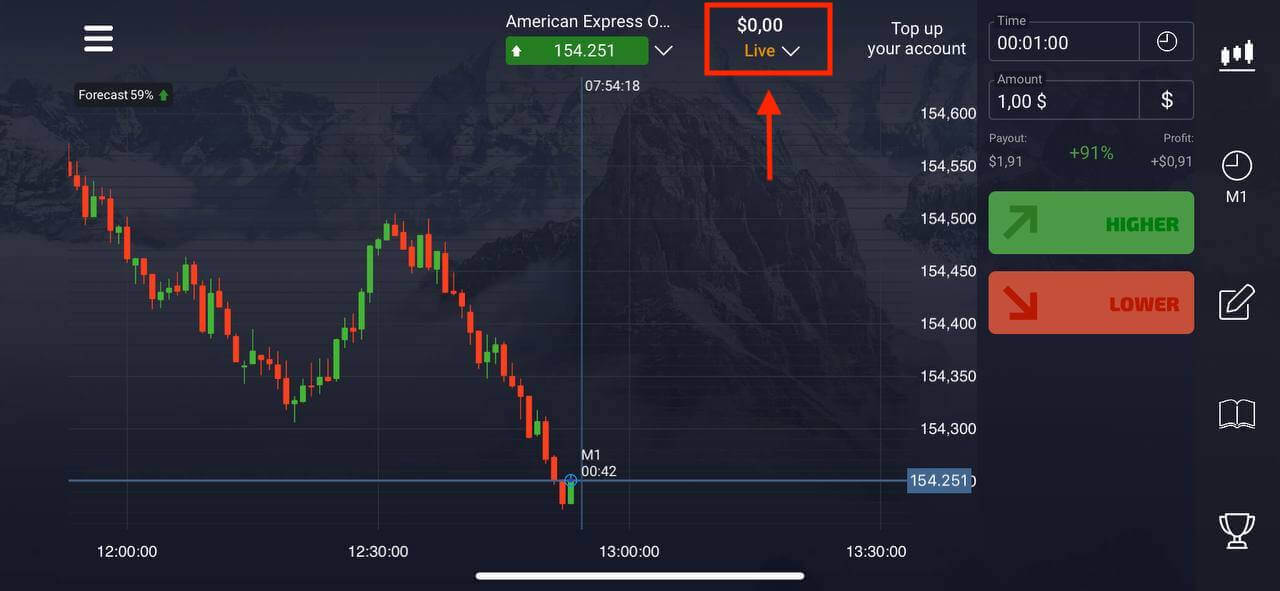
Choose "Demo account" to start trading with $1000 in balance.
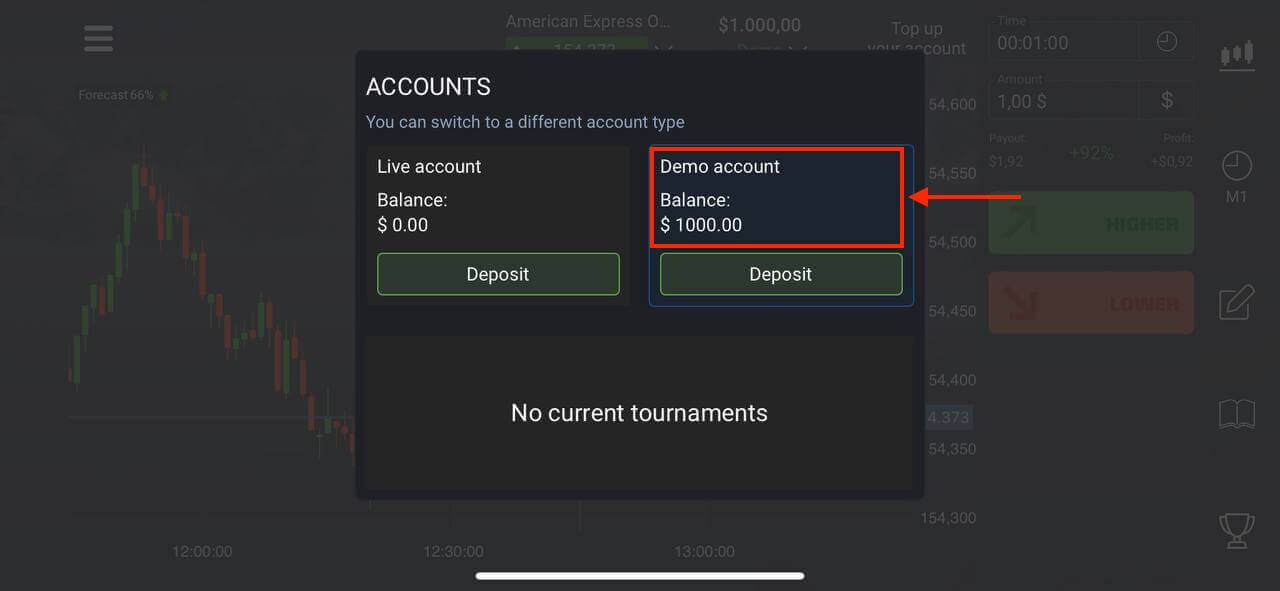
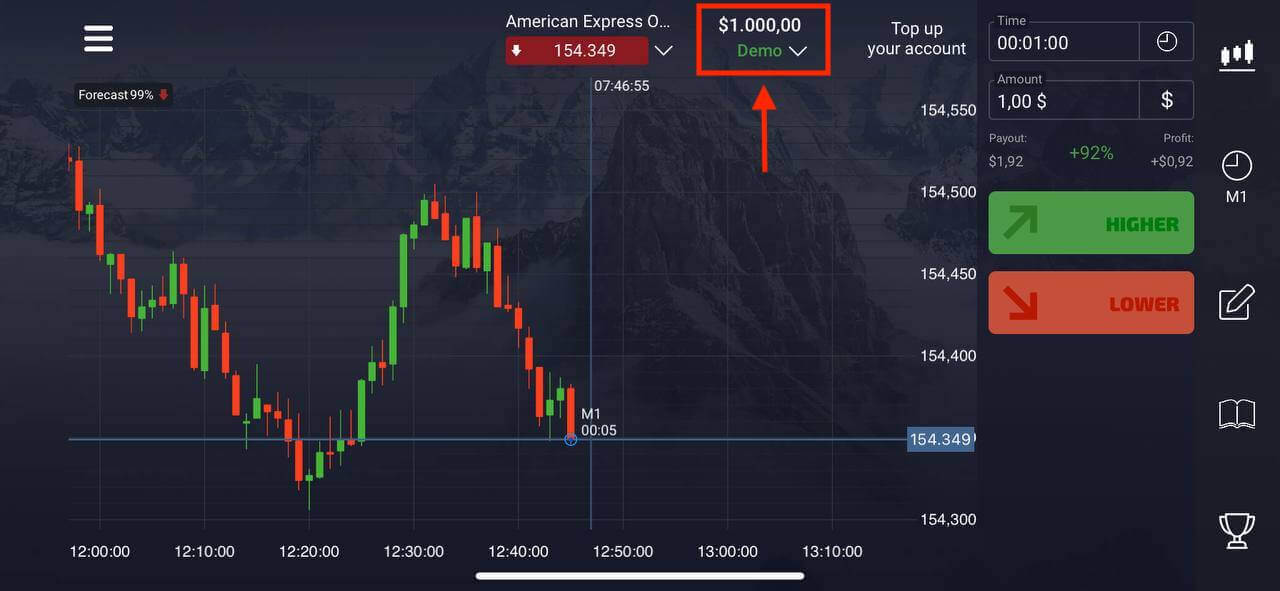
If you want to trade with a Real account, click "Deposit" in the Live account.
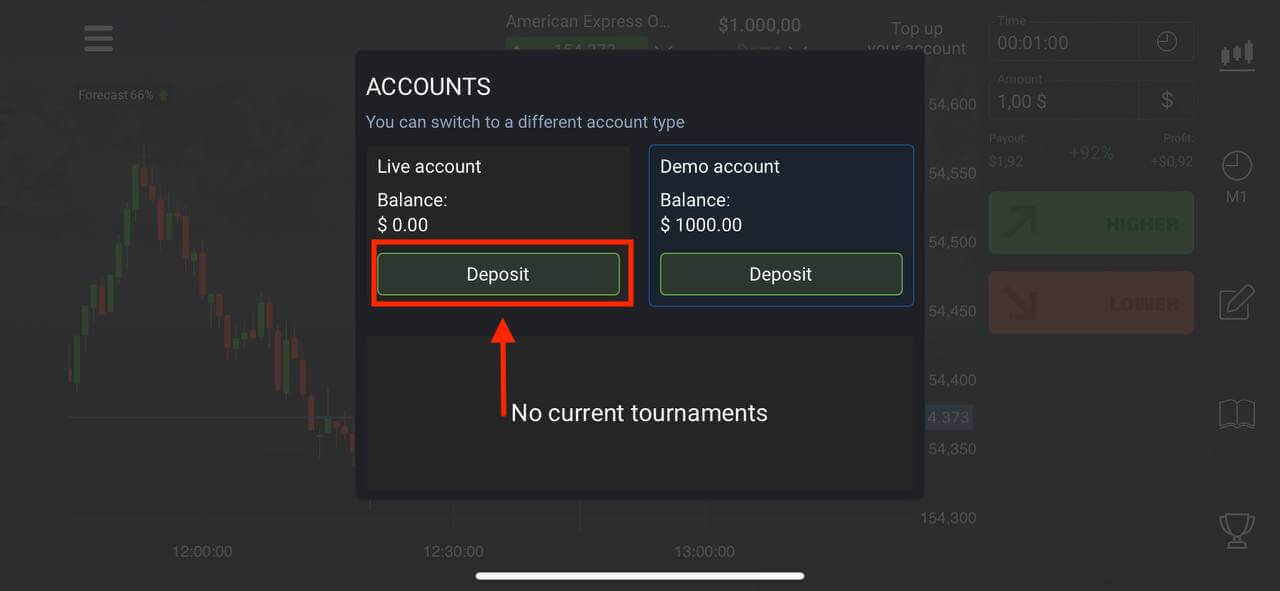
Open an Account on the Pocket Option App for Android
If you have an Android mobile device you need to download the Pocket Option app from Google Play or here. Simply search for “Pocket Option” and install it on your device.The mobile version of the trading platform is exactly the same as the web version of it. Consequently, there won’t be any problems with trading and transferring funds. Moreover, Pocket Option trading app for Android is considered to be the best app for online trading. Thus, it has a high rating in the store.
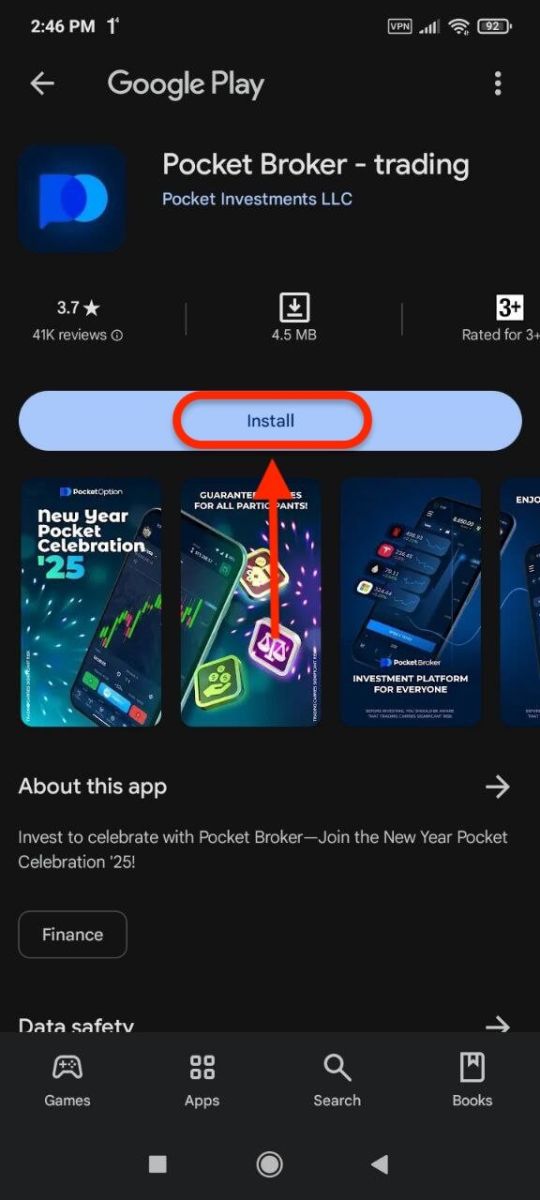
Click "Registration" to create a new Pocket Option account.
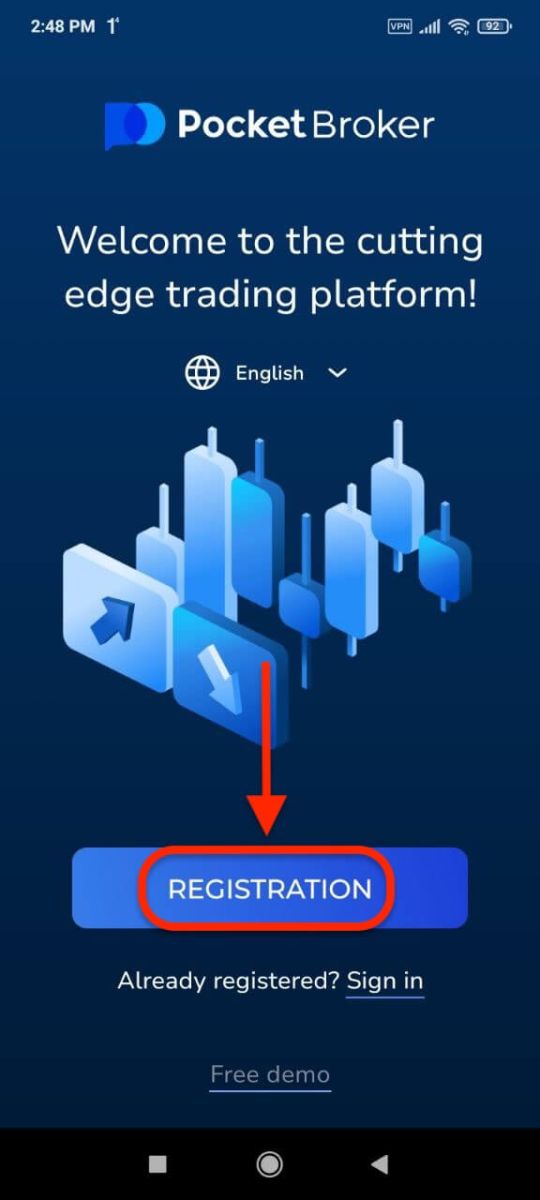
- Enter a valid email address.
- Create a strong password.
- Check the agreement and click "REGISTRATION".
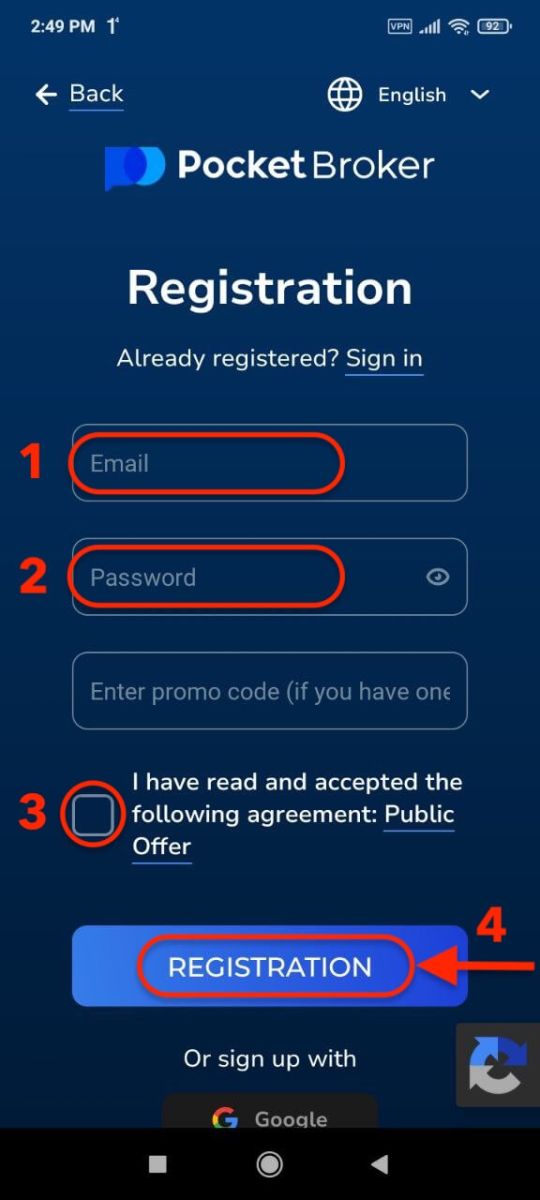
Congratulation! you have registered successfully, click "Deposit" to trade with the Real account.
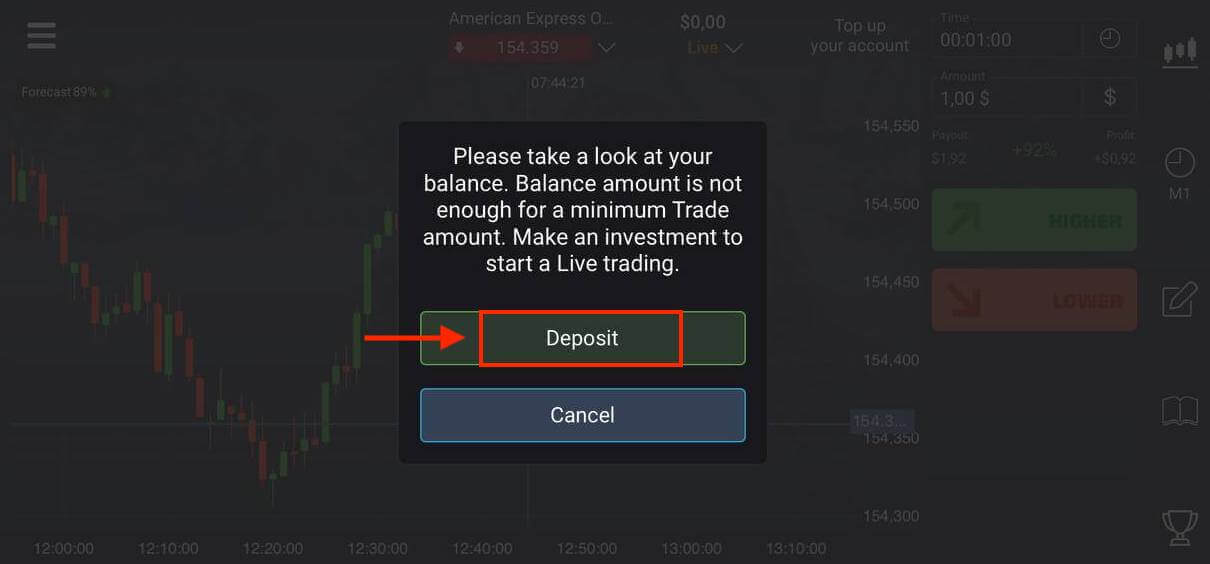
Choose a suitable deposit method for you.
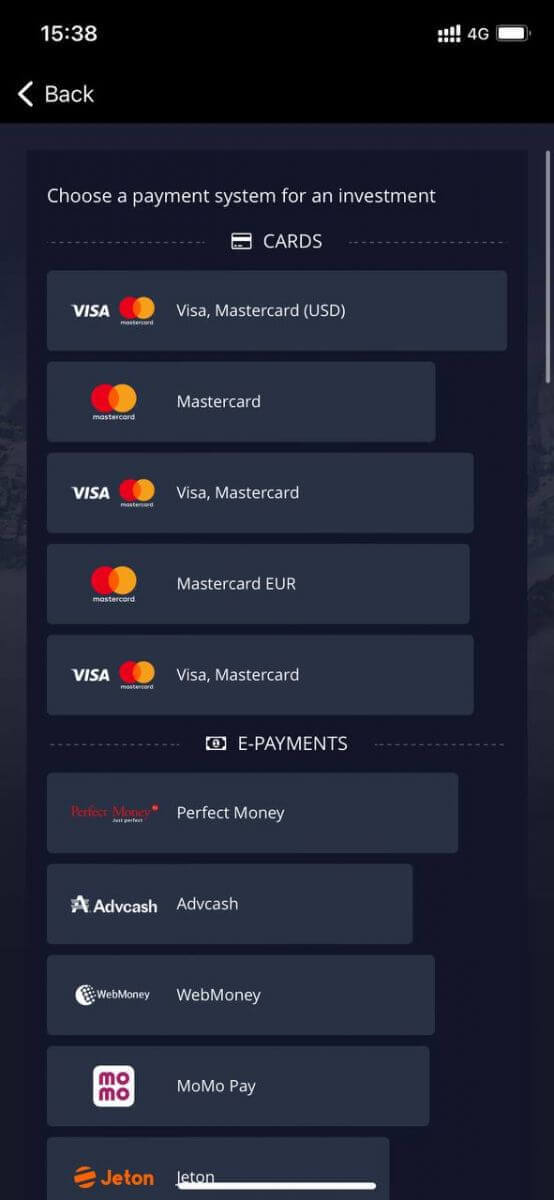
Click "Cancel" for trading with Demo Account.
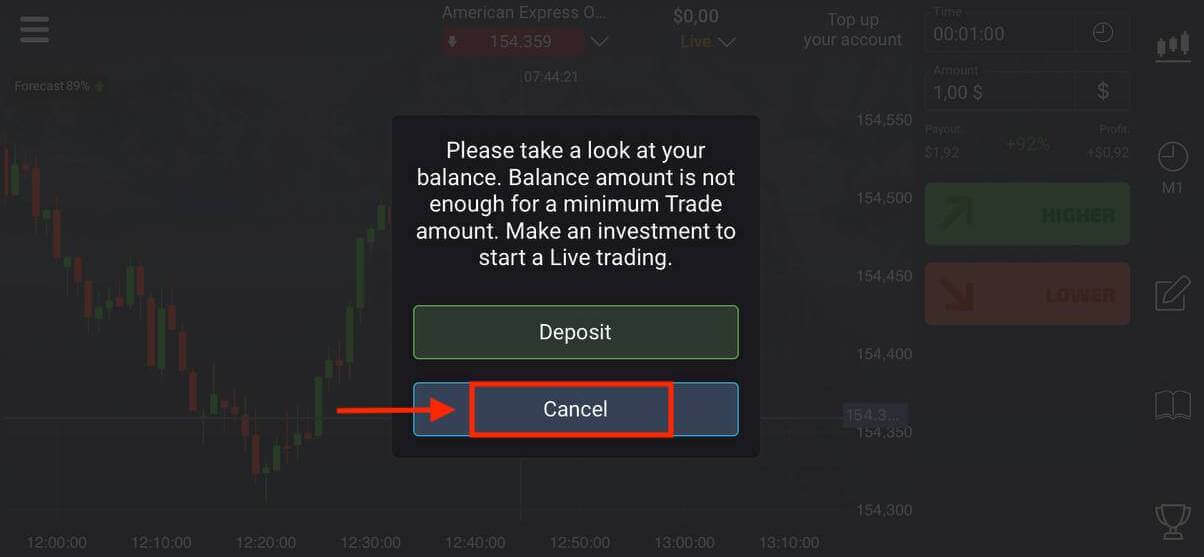
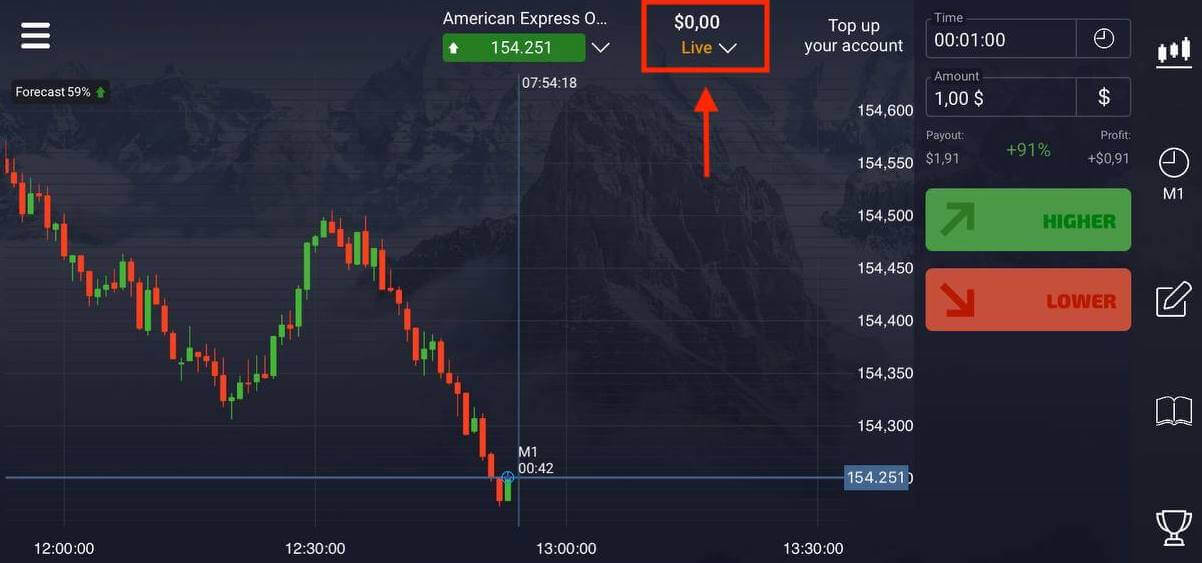
Click Demo account.
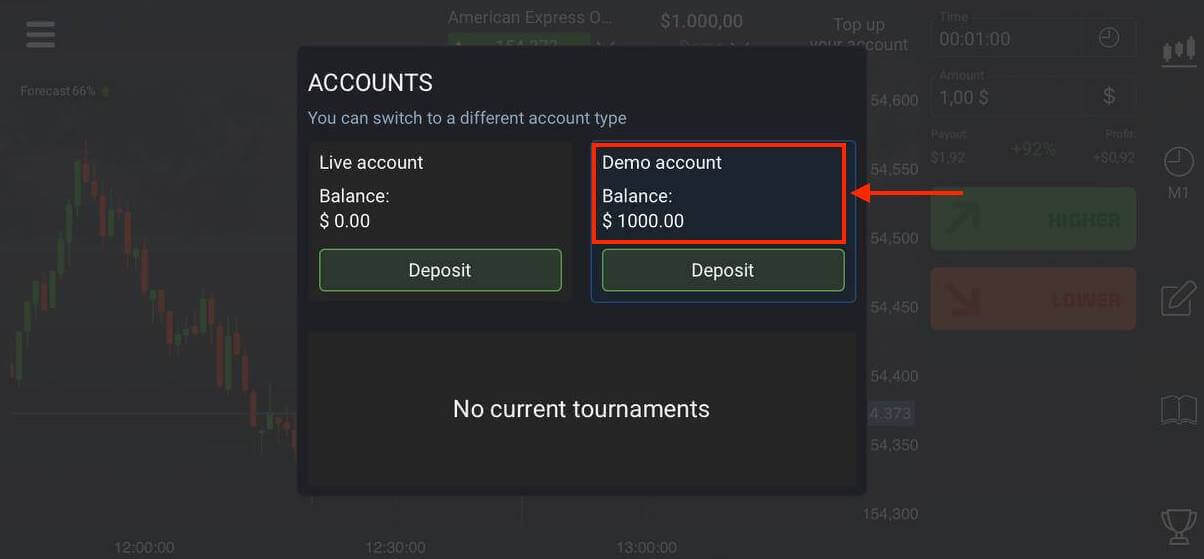
You have $1,000 in your Demo Account.
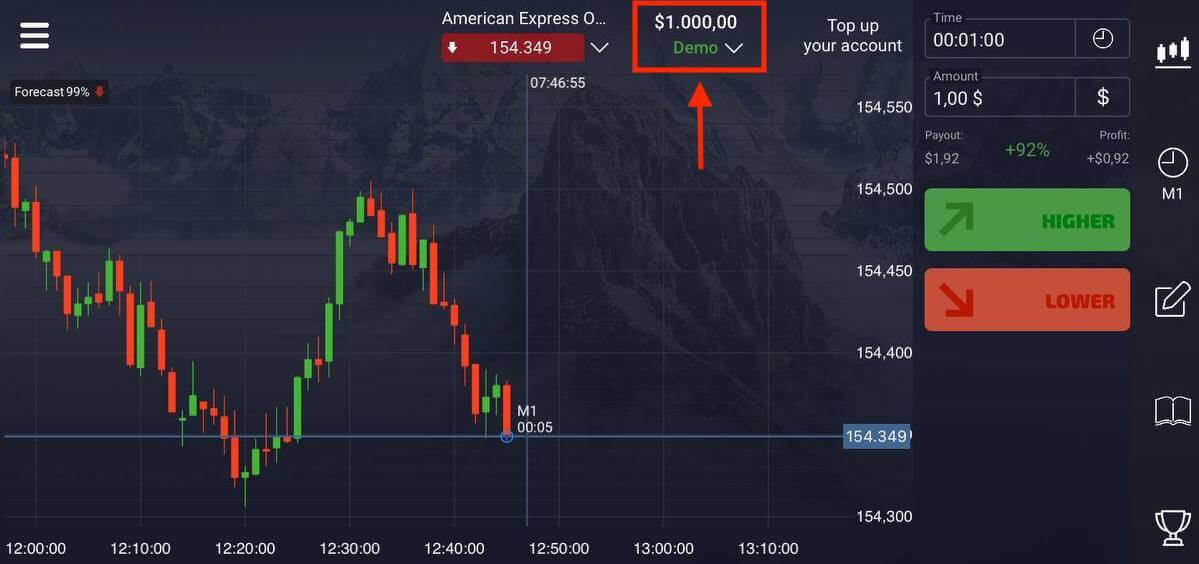
Open an Account on Pocket Option on Mobile Web
If you want to trade on the mobile web version of Pocket Option trading platform, you can easily do it. Initially, open up your browser on your mobile device. After that, visit the website of the broker.Click "Menu" in the upper left corner.
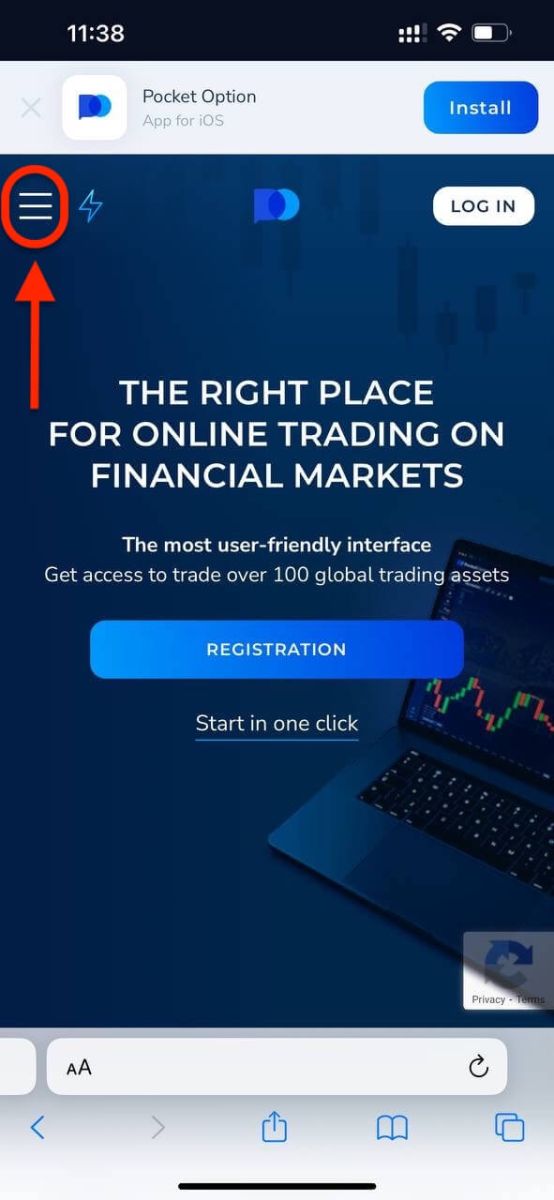
Click the "REGISTRATION" button.
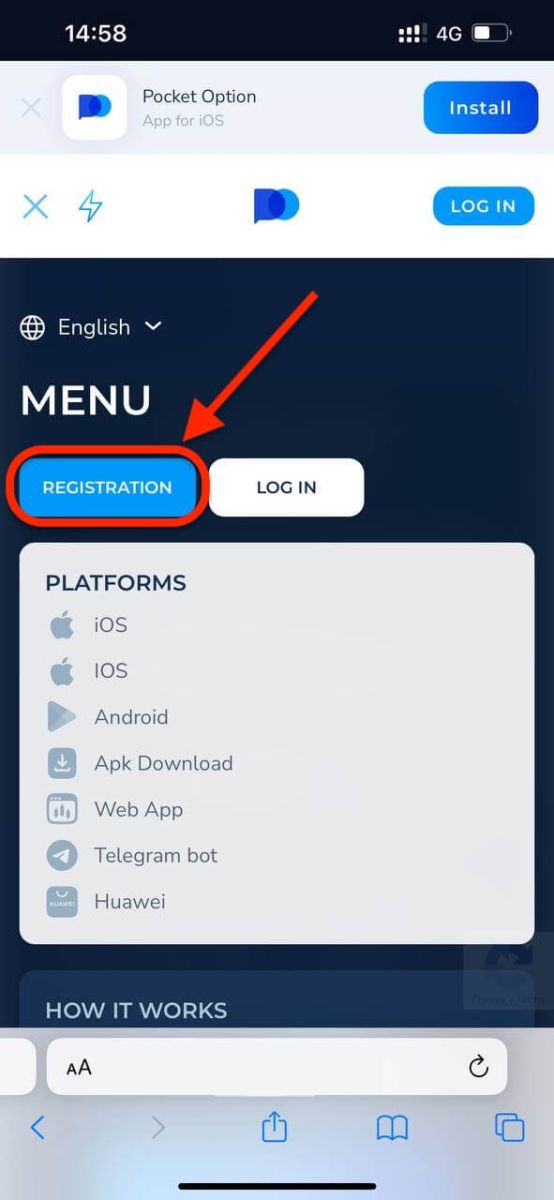
At this step we still enter the data: email, password, accept the "Agreement" and click "SIGN UP".
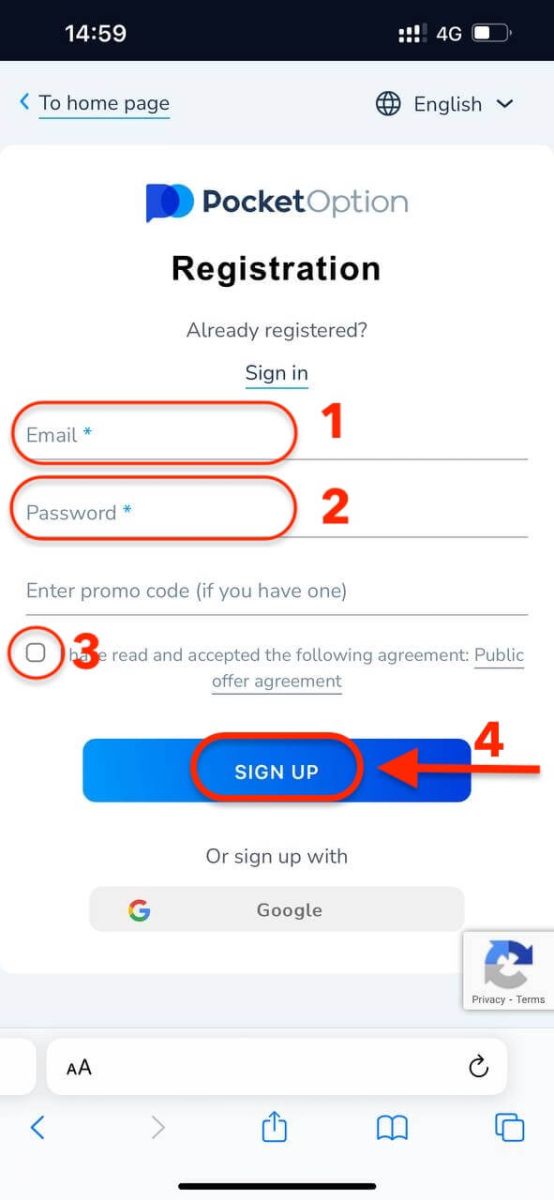
Here you are! Now you will be able to trade from the mobile web version of the platform. The mobile web version of the trading platform is exactly the same as a regular web version of it. Consequently, there won’t be any problems with trading and transferring funds.
You have $1,000 in your Demo Account.
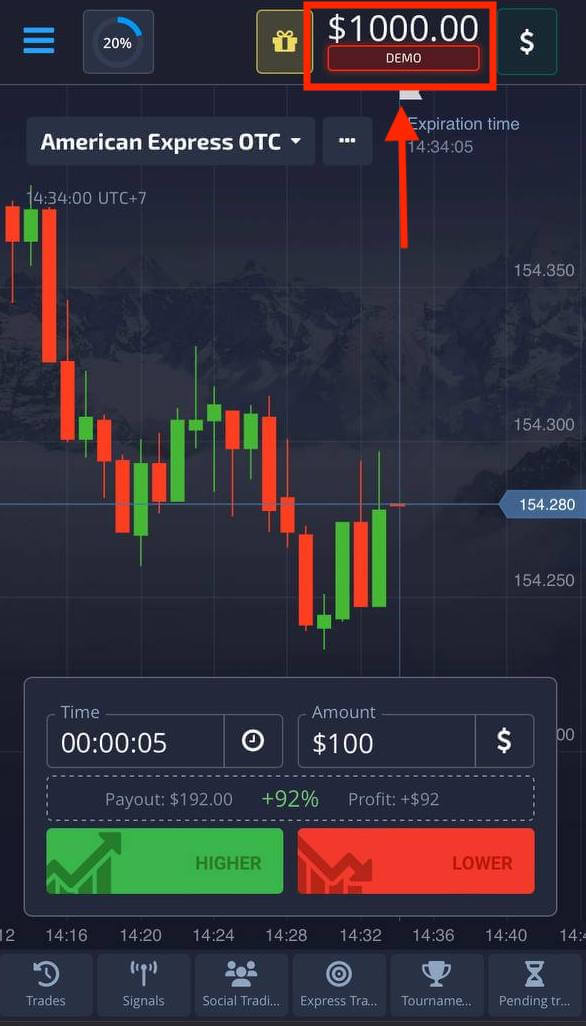
Frequently Asked Questions (FAQ)
Differences between Digital and Quick Trading
Digital Trading is the conventional type of trade order. Trader indicates one of the fixed timeframes for "time until purchase" (M1, M5, M30, H1, etc.) and places a trade within this timeframe. There is a half-minute "corridor" on the chart consisting of two vertical lines — "time until purchase" (depending on the specified timeframe) and "time until expiration" ("time until purchase" + 30 seconds).Thus, digital trading is always conducted with a fixed order closing time, which is exactly at the beginning of each minute.
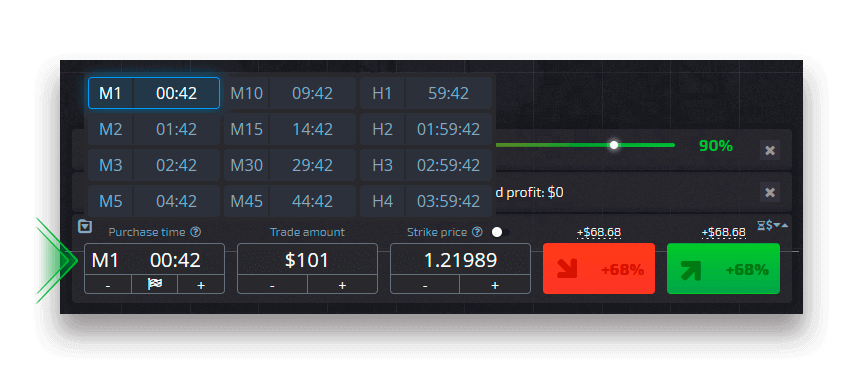
Quick trading, on the other hand, makes it possible to set exact expiration time and allows you to utilize short timeframes, starting from 30 seconds before expiration.
When placing a trade order in quick trading mode, you will see only one vertical line on the chart — "expiration time" of the trade order, which directly depends on the specified timeframe in the trading panel. In other words, it is a simpler and faster trading mode.
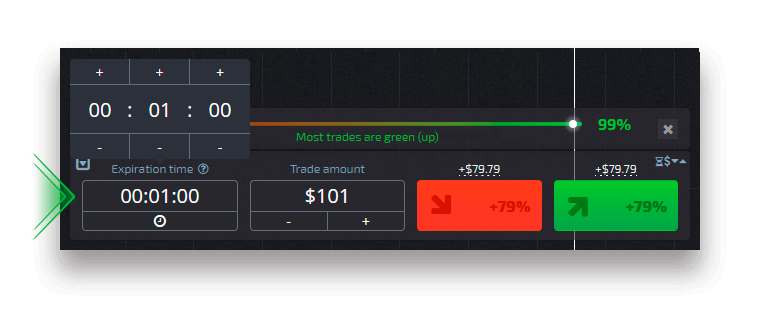
Switching between Digital and Quick Trading
You can always switch between these types of trading by clicking on the "Trading" button on the left control panel, or by clicking on the flag or clock symbol underneath the timeframe menu on the trading panel.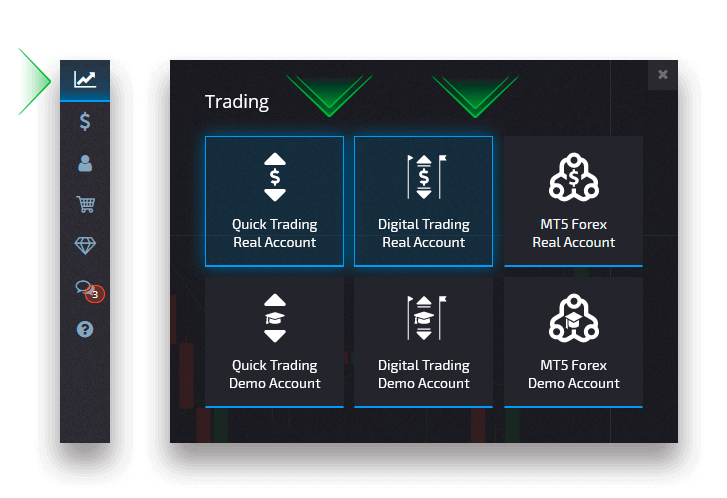
Switching between Digital and Quick Trading by clicking on the "Trading" button
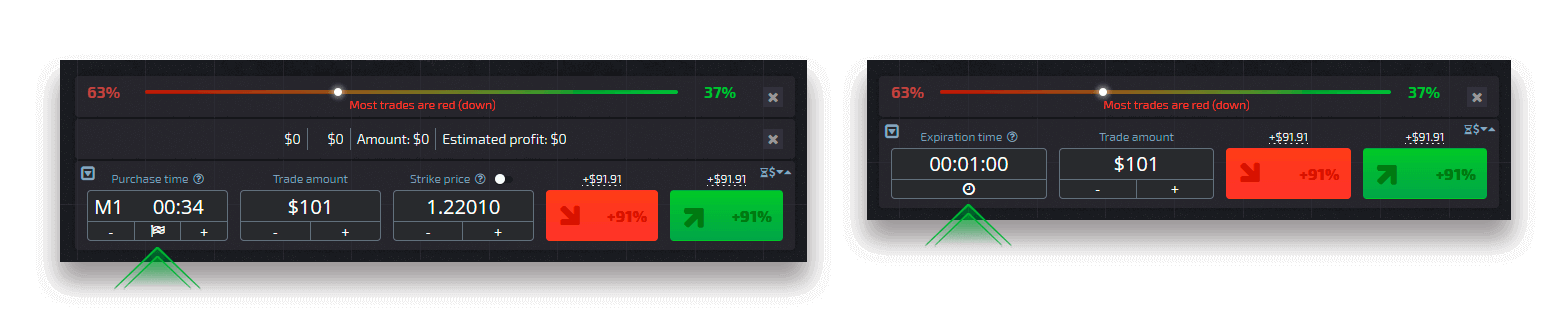
Switching between Digital and Quick Trading by clicking on the flag
How to switch from a Demo to a Real account
To switch between your accounts, follow these steps:1. Click on your Demo account in the top of the platform.
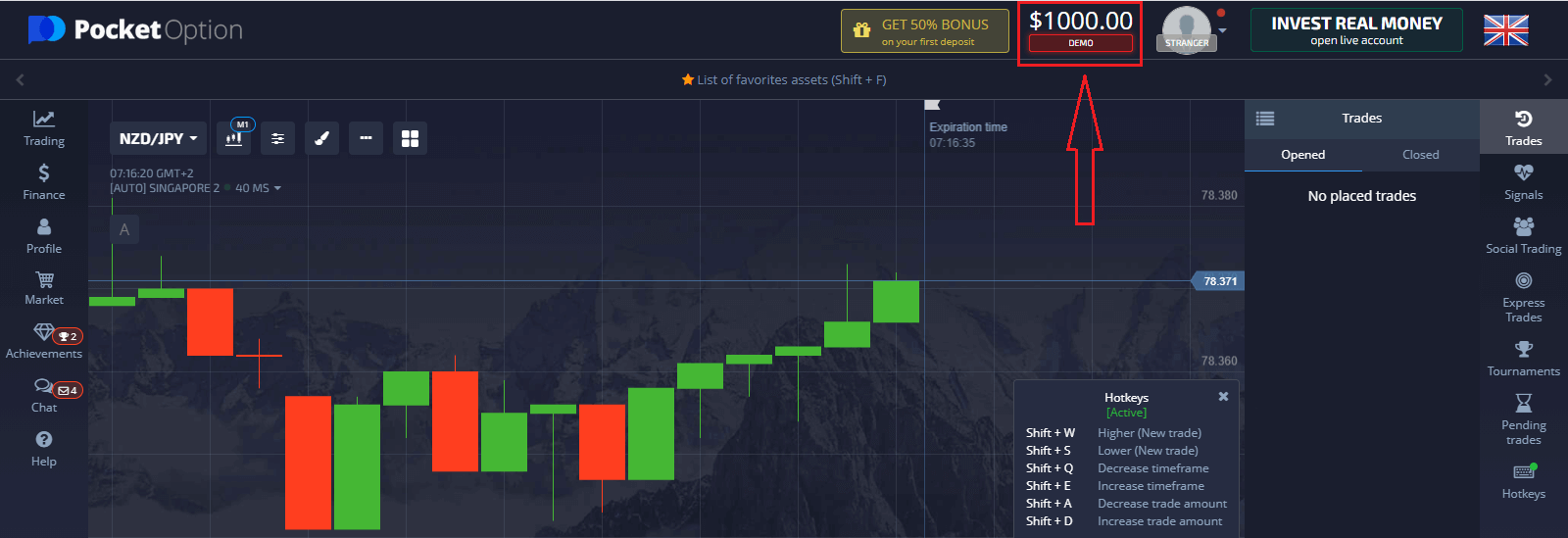
2. Click “Live Account”.
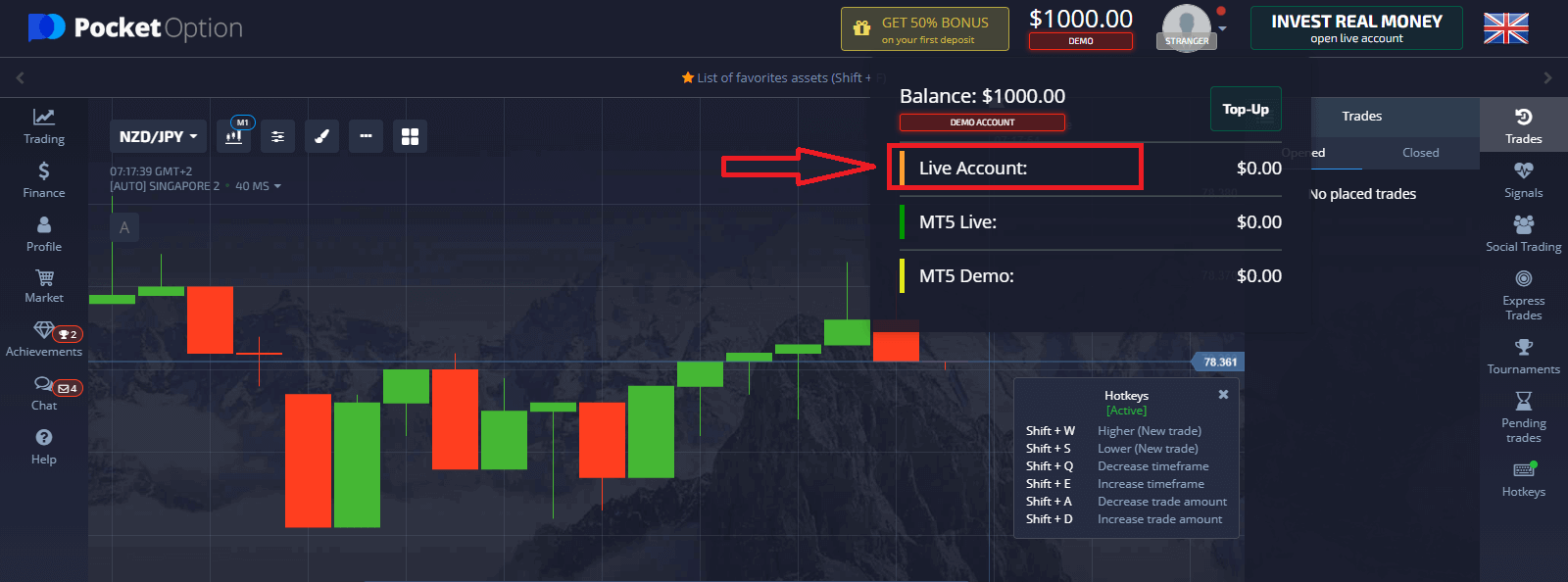
After making a deposit successfully, you can trade with the Real account.
How to make a Deposit at Pocket Option
Conclusion: Start Trading with Pocket Option Today
Opening a trading account and registering at Pocket Option is a simple and secure process, designed to get you started quickly. By following these steps, you can unlock a powerful platform equipped with tools and features to help you succeed in digital options trading.
Whether you’re practicing with a demo account or diving into live trading, Pocket Option has everything you need to thrive. Take the First Step: Register Today and Begin Your Trading Journey!


